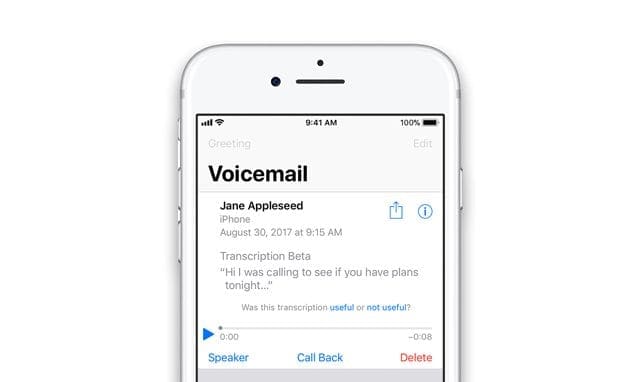
In today’s fast-paced, AI-driven communication world, Apple has evolved its voicemail functionality in iOS 17 for iPhones. You now have the option to direct calls to voicemail and access real-time voicemail transcriptions. This empowers you to make informed choices about answering calls. Explore this guide to learn how to utilize iOS 17’s new feature for viewing, listening, and reading Live Voicemail transcripts on your iPhone.
How does iOS 17’s Live Voicemail function?
The latest iOS 17 update introduces Live Voicemail, which enables you to view real-time transcriptions of voicemail messages from callers. Additionally, you can answer the call while the caller leaves a voicemail if it’s deemed important. Apple ensures that any calls marked as spam by your carrier won’t appear as voicemail and will be automatically rejected.
Furthermore, all live voicemail transcriptions are processed securely on your device, thanks to the Neural Engine’s capabilities on iPhones.
Enabling Live Voicemail on Your iPhone: Steps
The latest iOS 17 update automatically activates the new Live Voicemail feature. However, if you encounter issues with Voicemail on your iPhone, it’s essential to ensure that the Live Voicemail feature is enabled. Here are the steps to enable it:
- Launch the Settings app on your iPhone.
- Scroll down to find the Phone settings and select the Live Voicemail option.
- Next, toggle the switch next to Live Voicemail to enable it if it’s currently off.
Using Live Voicemail on Your iPhone After successfully enabling Live Voicemail on your iPhone, you’ll notice a new Voicemail button on your call screen whenever you receive a call. Simply tap this button to initiate the real-time text transcription of the message the caller is recording for you. In cases where you’re not near your iPhone or it’s in your pocket, and you can’t answer the call, it will automatically be directed to voicemail after the complete ringing cycle.
Here’s how to utilize the Live Voicemail feature for call screening on your iPhone:
- When a call comes in, tap the Voicemail button located above the green “Accept” button.
- As the voicemail recording begins, you can immediately access the live transcription of the message the caller is delivering.
- At this point, you have the option to answer the call during the message or let the caller leave a voicemail while you monitor the real-time transcription.
- The voicemail, along with its transcription, is automatically saved on your iPhone.
How to Access Live Voicemail on Your iPhone Similar to your call history, you can access and review all the received voicemails through the Phone app on your iPhone. Follow these steps:
- Launch the Phone app and locate the Voicemail button at the bottom right.
- Within this section, you’ll find a comprehensive list of all the voicemails you’ve received.
- To listen to or read a specific voicemail, tap the caller’s name or number.
- Here, you have the option to either read the transcript of the voicemail or tap the Play button to listen to it.



